Step 1A – Log into the Jotform
Log in to “My Forms” and then click on the “My Apps” button.
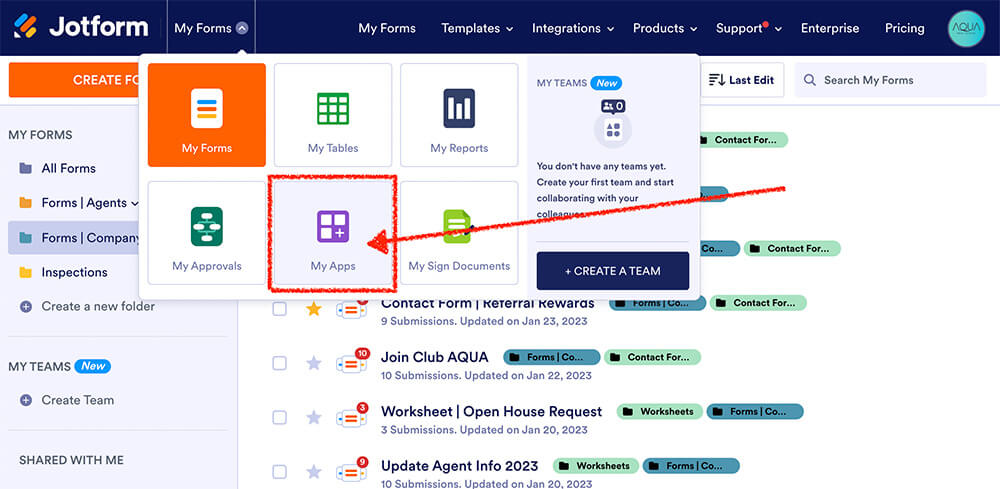
Step 2A – Clone the Template App
Find the template app and clone it.
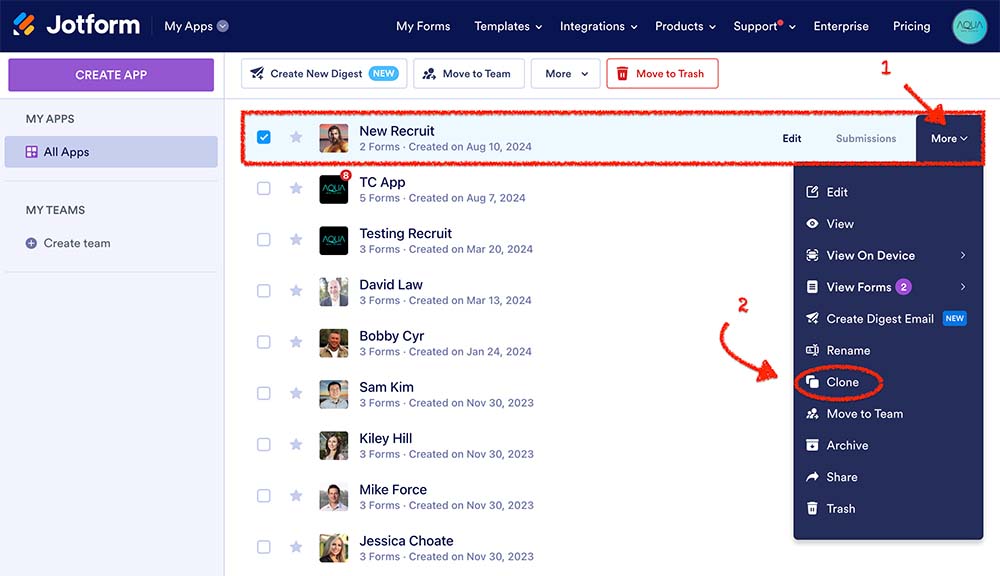
Step 2B – Clone the Template App
Step 1 – Enter the Agent’s Name for the App Name.
Step 2 – Clone the app and keep existing forms. This is super important to not miss this step.
Step 3 – Click “Clone App“
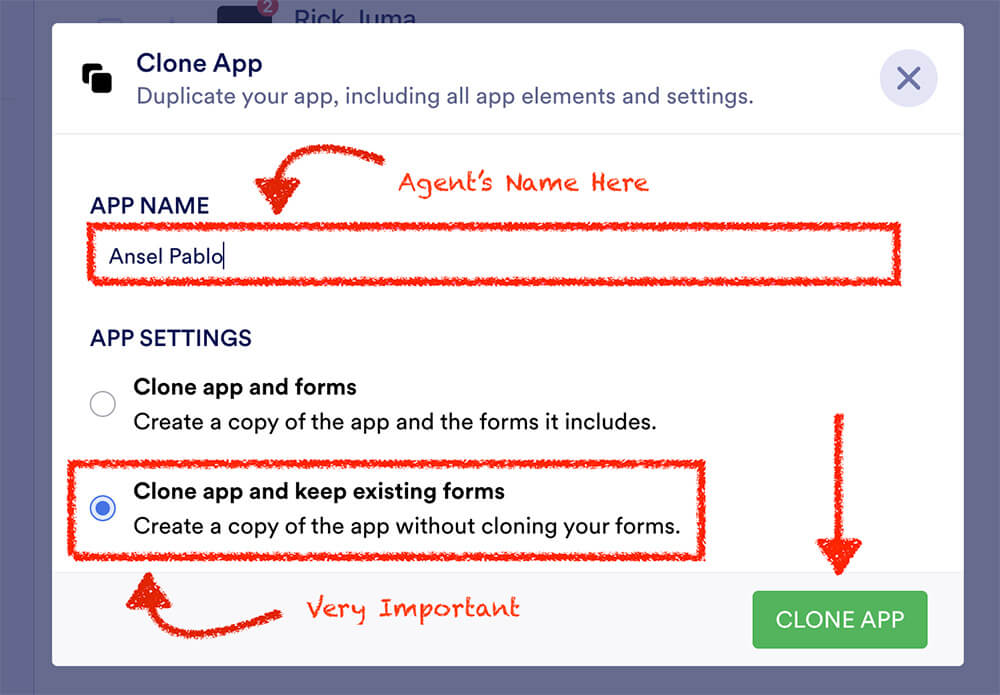
Step 3 – Edit Header
Step 1 – Add the agent’s photo
Step 2 – Add the agent’s name
Step 3 – Change the title if necessary.
Step 4 – Remove the blank element. It is not needed.
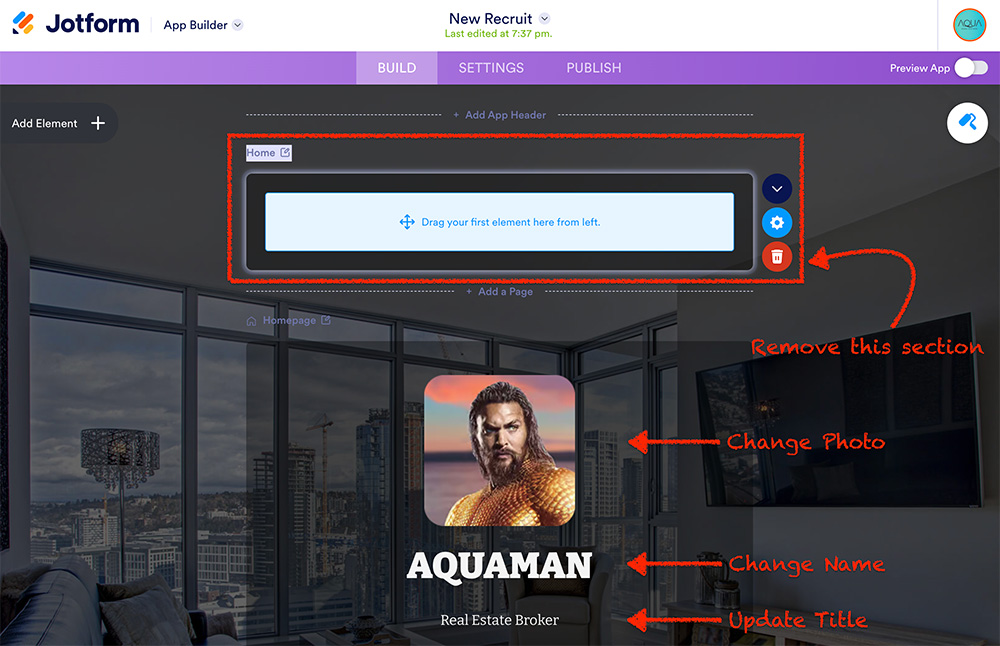
Step 4 – Edit Homepage
Step 1 – Add the agent’s email address.
Step 2 – Add the agent’s phone number.
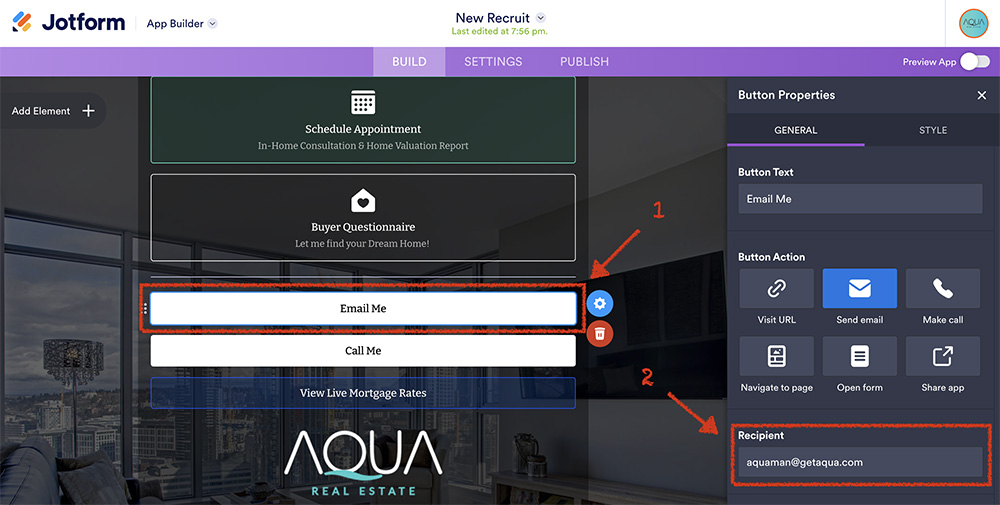
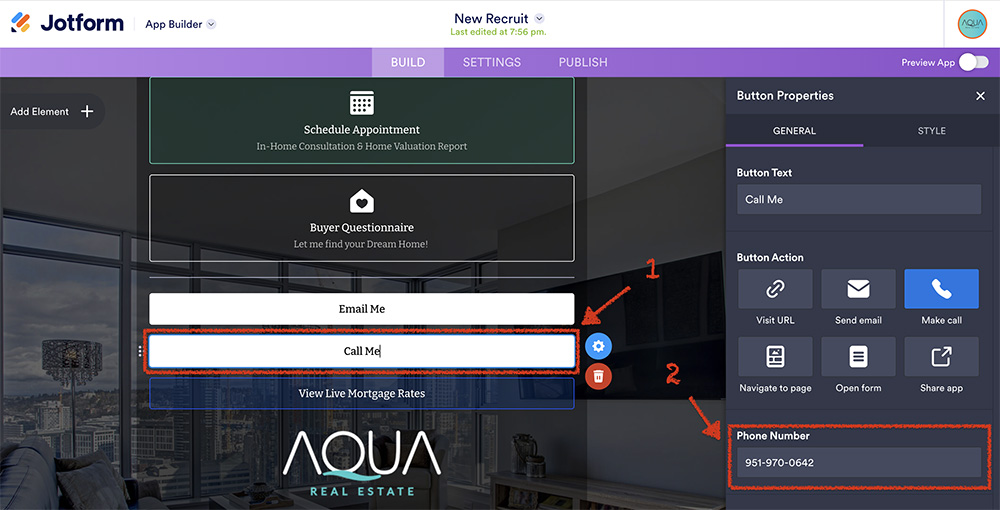
Step 5 – Edit About Me
Step 1 – Edit the about me section
Step 2 – Update the link to the Aqua’s website bio webpage for the broker.
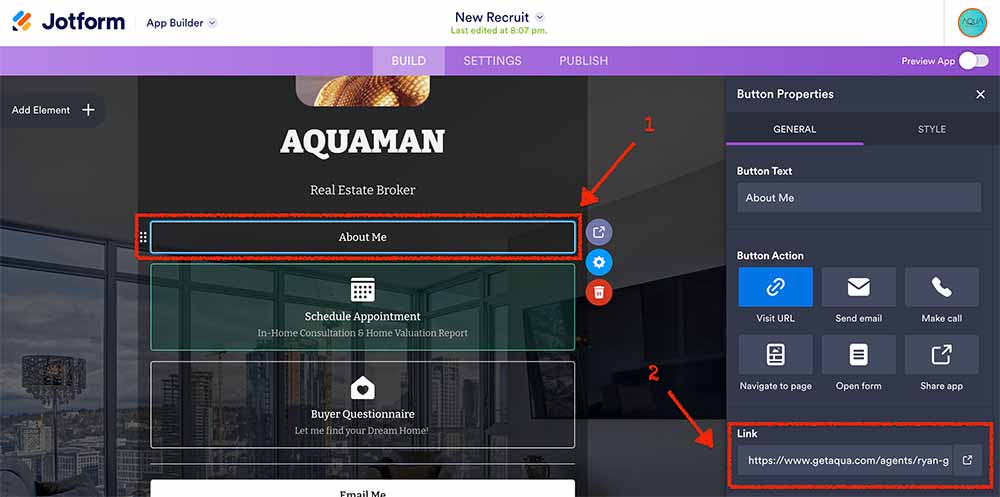
Step 6 – Update Icon Image
Step 1 – Go to Settings
Step 2 – From the menu on the left click “App Name & Icon”
Step 3 – Press Edit Icon
Step 4 – Delete the current image and replace with the new brokers image.
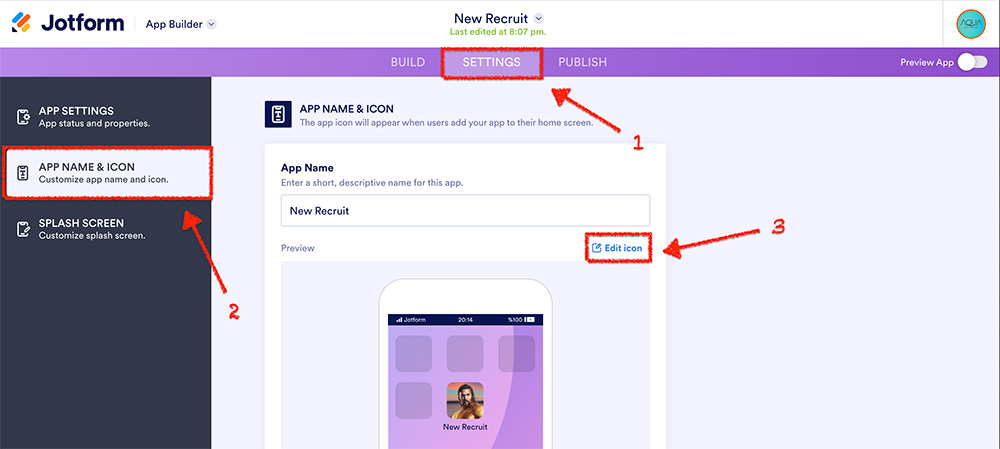
Step 7 – Publish Link
Copy the link of the app.
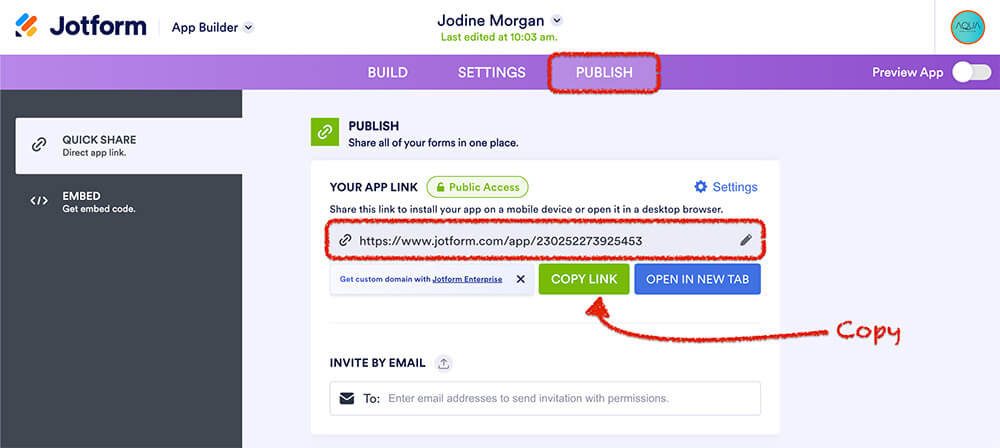
Step 8 – Fill out the Broker Setup Form
Choose “Business Card QR Link” and paste the link.
